Sifting Through Those On Hand
Bazinga! (I'll get to this later, I hope)Finding Other Symbols
There can be literally thousands and thousands of symbols in your CC3 data structure and there is no easy way to search them within CC3. The approach I stumbled on is to use OS level tools (File Explorer on Windows) to do the heavy lifting.First, navigate to the Root of the Symbol Files with File Explorer. It is typically: /ProgramData/ProFantasy/CC3Plus/Symbols, then use teh search function to look for keyword that you would expect to find in the symbol name, e.g. Stair or Fence. You can then scroll through a list of matches seeing thumbnails of each. Look for a symbol that you want. As an example, I am looking for Spiral Staircases, so I use the word spiral for my search and find one I like.
Second, when you have one you want, Right Click on it and choose the Open file location action from the popup menu to navigate to the folder that contains the file. In mm example, I selected a brown spiral staircase named: Spiral Stairs 10' Down.
Third, make note of the file path. In my example that path is .../CC3Plus/Symbols/Dungeons/DD3/DD3 Color/Up and Down.
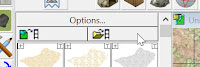 Forth, within CC3, left click the button that is located below the Options...
button that has what looks like a tiny yellow file folder with an even
tinier arrow curving toward what looks like a ladder but is probably
supposed to be a file cabinet, as shown in the image.
Forth, within CC3, left click the button that is located below the Options...
button that has what looks like a tiny yellow file folder with an even
tinier arrow curving toward what looks like a ladder but is probably
supposed to be a file cabinet, as shown in the image.Fifth, you should see a window popup that contains folders and files. The obvious thing to do is to click into the folder that by now you know contains the symbol that you want. To quote Admiral Ackbar, "It's a trap!" don't do it. What you want to do is to scroll to the files in the explorer window pane. You ware looking for a file that has the same name as the directory that you want and ends with a .FSC extension. Something like shown below. Go ahead and Open that file.
Now, you should see some new symbols in your preview pane. In may case, I see some rather functional stair cases. I can use them as I like. When I am done, if I click any of the symbol buttons that go with my current style, CC3 will jump back to those.
Easy? Not so much, but it works and gives reasonable access to a huge array of symbols.

No comments:
Post a Comment